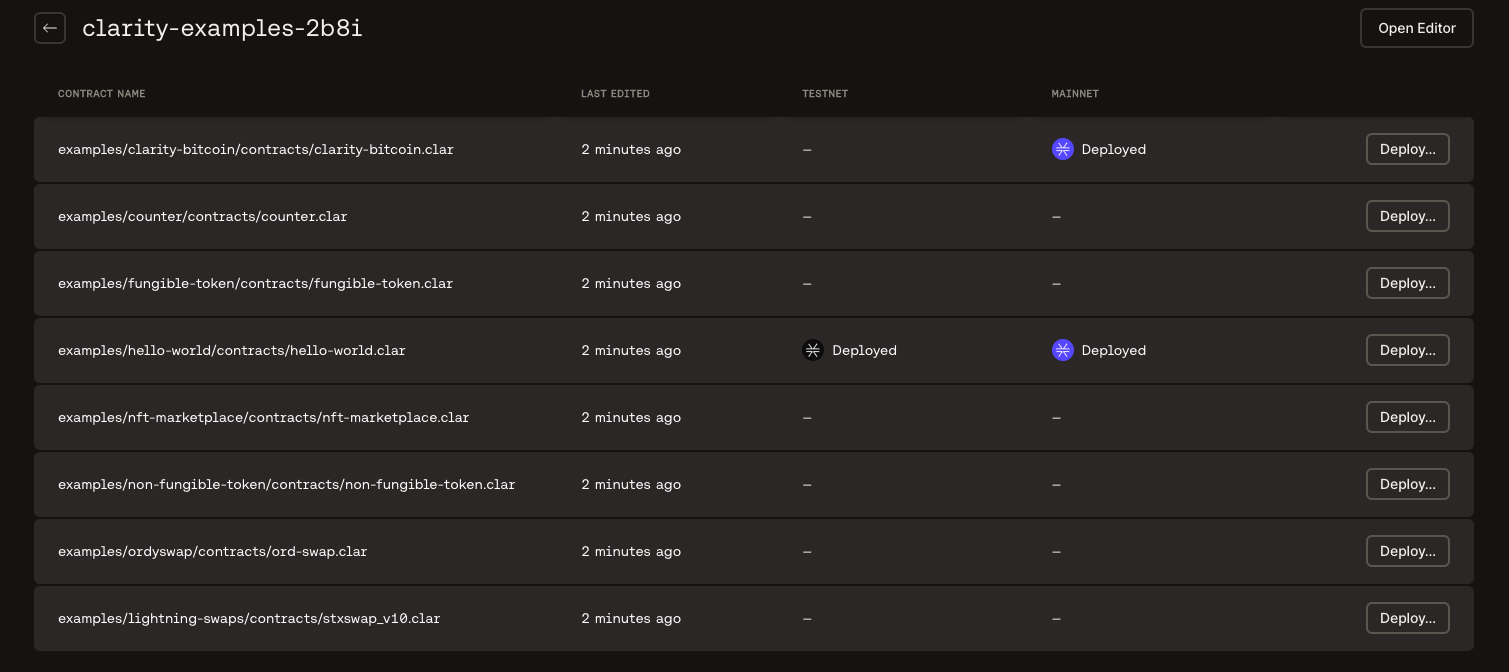Create Project
This article walks you through the process of creating a new project or importing a project from GitHub.
Prerequisite
Log into the Hiro Platform using any of the login methods explained in the Getting started guide.
Once you are logged in, you will be navigated to the welcome page, where you are required to respond if you want to opt-in to receive updates from our developers. You can choose Yes, count me in or skip.
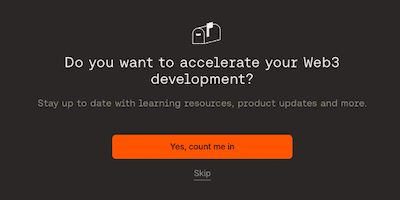
Now, you will be prompted to create a project or import from GitHub.
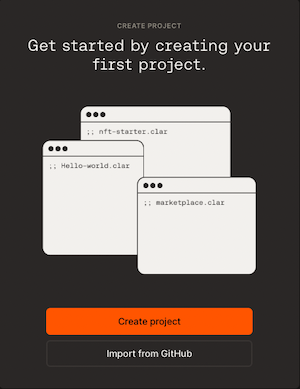
An example workflow of the steps required to create a new project is described below.
Create new Project
To create a new project, you can start with a Blank project or use one of the examples displayed in the project modal - Hello world, Ordyswap, Clarity bitcoin, Counter, Fungible token, Lightning swaps, NFT marketplace, Non-fungible token. You can also refer to the examples in the Clarity examples to view the source code.
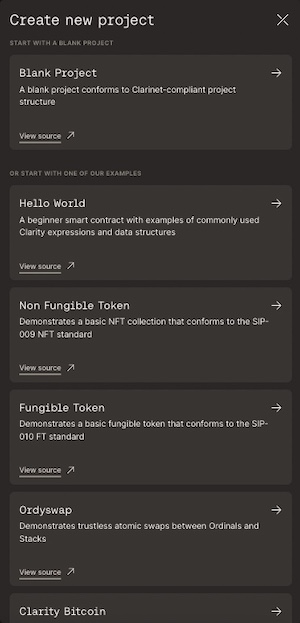
Once you select a new project from the list, the selected example project will be automatically cloned and displayed on the projects page. Below is the screenshot of the Hello world project.

Now, you can view your projects on the projects page. Select the project to review the list of contracts in them.
Import Project from GitHub
When you Import from GitHub, there will be a modal displayed on the right to enter the GitHub URL of your project.
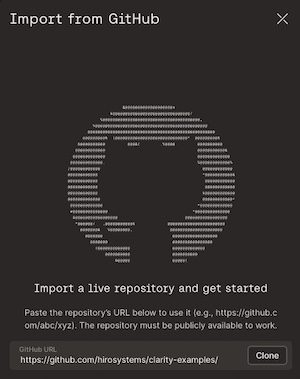
Once you enter the URL of your project, select clone to clone your project into the Hiro platform.
The maximum project size allowed for imports is 50 MB.
If you have an existing project but don't have clarity contracts in it, you can still clone the project and add clarity contracts by referring to our clarity contract examples.
Your cloned project is now displayed on the projects page.
After your import, your project shows a list of Clarity contracts ending with .clar extension, as shown below.